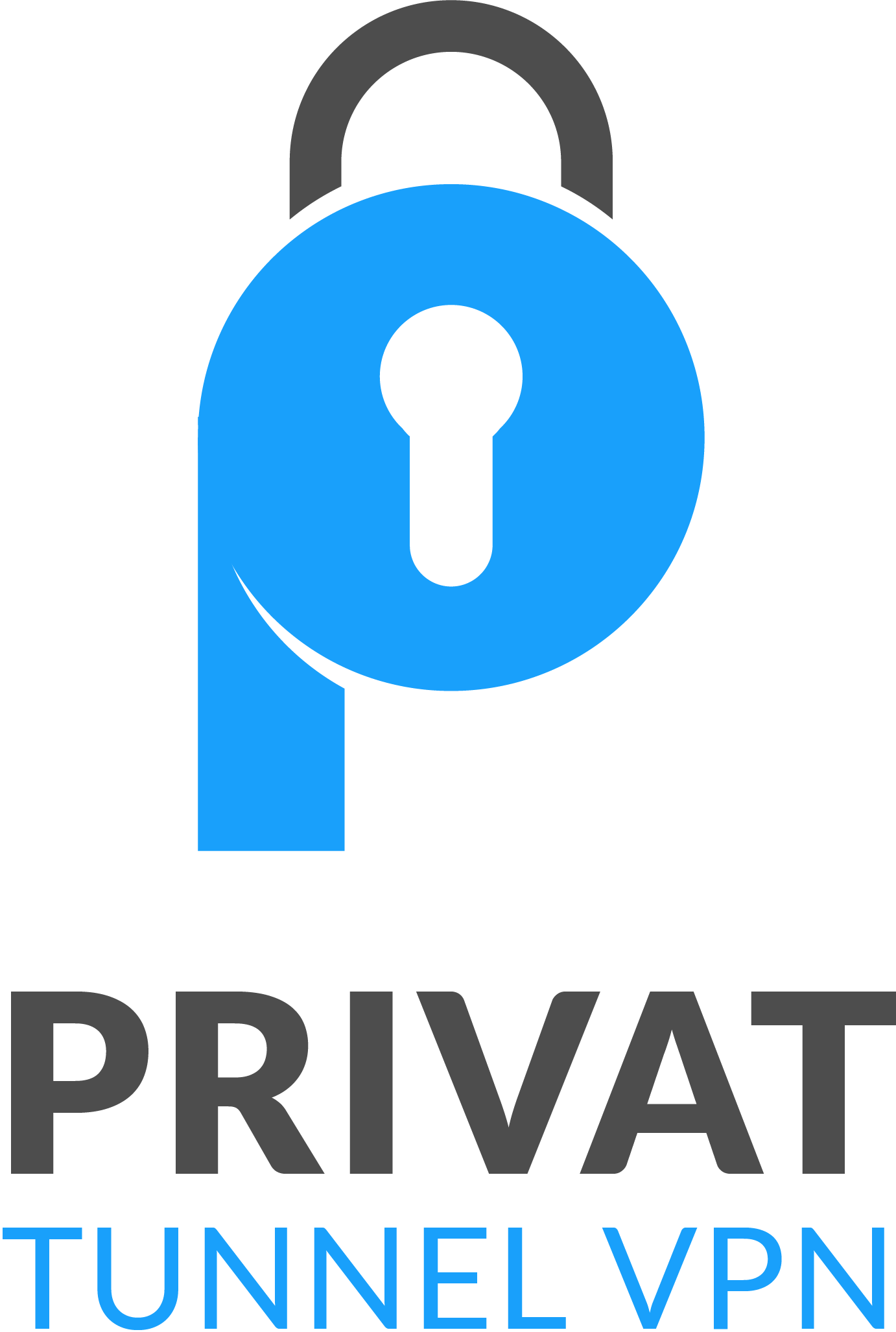Welcome to our comprehensive guide on how to optimize your PC for gaming and elevate your gaming experience to new heights. Whether you’re a casual gamer or a dedicated enthusiast, taking the time to optimize your PC is essential for achieving smooth gameplay, reducing lag, and unlocking the full potential of your favorite games.
By applying the optimization techniques and tips we’ll be sharing in this article, you’ll be able to fine-tune your PC to deliver exceptional gaming performance. So, let’s dive in and explore the steps you can take to optimize your PC for an immersive gaming experience.
Assess Your Hardware

Before diving into optimization techniques, it’s crucial to assess your PC’s hardware. The performance of your gaming experience heavily relies on having the right components. Here are some key considerations to improve gaming performance on your PC:
- Powerful Processor: A high-performance processor is essential for smooth gameplay. Look for models that have a high clock speed and multiple cores, such as the AMD Ryzen 9 5950X or the Intel Core i9-10900K.
- Sufficient RAM: Having enough RAM allows your PC to handle the intense processing demands of modern games. Aim for at least 16GB of RAM, better yet 32GB, to ensure smooth multitasking and prevent performance bottlenecks.
- Dedicated Graphics Card: A dedicated graphics card is critical for delivering stunning visuals and smooth frame rates in games. Look for powerful cards from reputable brands like NVIDIA or AMD, such as the NVIDIA GeForce RTX 3080 or the AMD Radeon RX 6800 XT.
- Selecting the Right Hardware: When choosing components, consider factors such as compatibility, power requirements, and your budget. Research reviews and consult gaming forums to find the best hardware options for your gaming PC setup.
By carefully assessing and selecting the right hardware components, you can ensure that your PC is capable of handling the demands of modern games, leading to an improved gaming experience and enhanced performance.
Optimize Graphics Settings
Graphics settings are crucial for enhancing your PC gaming experience and optimizing performance. By implementing the best practices for gaming PC optimization, you can strike the perfect balance between visual quality and smooth gameplay.
When optimizing graphics settings, consider the following:
Resolution
- Select an appropriate resolution that matches your monitor’s capabilities and your PC’s performance. Higher resolutions offer better visual clarity but may require more processing power.
Texture Quality
- Adjust the texture quality based on your PC’s specifications. Higher texture quality may enhance visual details but can also affect performance.
Anti-Aliasing
- Anti-aliasing helps reduce jagged edges and improves overall image smoothness. Experiment with different levels of anti-aliasing to find the right balance between visual quality and performance impact.
Other Settings
- Explore other graphics settings such as shadow quality, ambient occlusion, and post-processing effects. Fine-tune these settings based on your personal preferences and the capabilities of your gaming hardware.
By optimizing graphics settings, you can enhance your PC gaming experience by ensuring smooth gameplay and stunning visuals. Experiment with different configurations to find the sweet spot that suits your preferences and hardware capabilities.
Manage Background Processes
When it comes to optimizing your PC for gaming, managing background processes is a crucial step in boosting performance. These processes running in the background can consume valuable system resources, impacting the smoothness and responsiveness of your games.
One technique to improve gaming performance is by identifying and managing unnecessary processes. This involves minimizing the number of applications running simultaneously while you’re gaming. For example, closing resource-intensive applications such as video editing software or web browsers can free up valuable system resources for your game.
Another important consideration is keeping your system clean from malware and other unwanted software. Malware can slow down your PC and negatively affect gaming performance. Regularly scanning your system with reliable antivirus software and keeping it up to date can help ensure a safe and optimized gaming environment.
To effectively manage background processes and optimize gaming performance on your PC, follow these tips:
- Use the Task Manager: The Task Manager is a built-in tool in Windows that allows you to monitor and manage running processes. Press “Ctrl + Shift + Esc” to open the Task Manager and navigate to the “Processes” tab. From there, you can identify resource-intensive processes and choose to end them to free up resources for your game.
- Disable Startup Programs: Many applications automatically start when you turn on your PC, which can consume valuable resources. To disable unnecessary startup programs, open the Task Manager, navigate to the “Startup” tab, and disable any programs that you don’t need to run automatically when you start your computer.
- Utilize Game Mode: Some operating systems, like Windows 10, offer a Game Mode feature that optimizes system resources for gaming. Enable Game Mode in your system settings to prioritize your game and allocate resources accordingly, ensuring a smoother gaming experience.
By managing background processes and keeping your system optimized, you can boost gaming performance on your PC and enjoy a seamless gaming experience.
Update Drivers and Software
Outdated drivers and software can significantly impact your gaming performance. It is essential to regularly update your graphics card drivers, operating system, and gaming-related software to ensure optimal performance and compatibility.
1. Graphics Card Drivers: Updating your graphics card drivers is crucial for maximizing gaming performance. Visit the manufacturer’s website or use dedicated software to download and install the latest drivers. Regular driver updates provide bug fixes, performance improvements, and added support for newer games.
2. Operating System Updates: Keeping your operating system up to date is vital for a smooth gaming experience. Regularly check for updates and install them to benefit from the latest performance optimizations and security enhancements.
3. Gaming-related Software: Update any gaming-related software such as game launchers, game clients, and gaming peripherals software. Manufacturers often release updates that address compatibility issues, improve performance, and add new features.
To ensure hassle-free updates and prevent compatibility issues, consider the following:
- Create System Restore Points: Before performing any updates, create a system restore point in case any issues arise during the update process. This allows you to revert back to a stable system configuration if needed.
- Check System Requirements: Before updating any software, ensure your PC meets the minimum system requirements. Incompatibility can lead to performance issues or even system instability.
- Backup Your Data: Prior to major updates or installations, it’s wise to back up your important files and documents. This precautionary measure helps prevent data loss in case of any unforeseen issues.
By regularly updating your drivers and software, you can ensure that your PC is optimized for gaming and running the latest enhancements. Stay up-to-date with the latest releases to enjoy smooth gameplay, improved performance, and compatibility with the latest games and software.
Optimize System Settings
When it comes to optimizing your PC for gaming, system settings play a vital role in enhancing your gaming experience. By making adjustments to these settings, you can fine-tune your PC for optimal gaming performance.
Disable Unnecessary Services
One of the first steps in optimizing your system settings is to disable any unnecessary background services. These services consume valuable system resources that could be better utilized for gaming. By disabling non-essential services, you can free up system resources and allocate them to your game, resulting in smoother gameplay and improved performance.
Adjust Power Settings
Power settings can also impact your PC’s gaming performance. By adjusting your power settings to high performance mode, you can ensure that your PC is utilizing its maximum capabilities while gaming. This setting prevents the system from entering power-saving modes that may limit the CPU and GPU performance. However, it’s important to note that high-performance mode may consume more power, so ensure that your PC is adequately cooled to prevent overheating.
Manage Virtual Memory
Virtual memory, also known as the paging file, is a system setting that allows your PC to use a portion of your hard drive as additional memory when the physical RAM is fully utilized. By managing your virtual memory settings, you can optimize your PC’s performance during gaming sessions. It’s recommended to set the virtual memory size to the recommended value or let the system manage it automatically.
Optimizing system settings is an essential aspect of optimizing your PC for gaming. By disabling unnecessary services, adjusting power settings, and managing virtual memory, you can fine-tune your PC for an enhanced gaming experience. Now, let’s move on to the next section to explore other crucial optimization techniques!
Conclusion
In conclusion, optimizing your PC for gaming is paramount to achieving the best possible gaming experience. By implementing the tips and techniques outlined in this article, you can enhance your PC’s performance and take your gameplay to the next level. Remember to regularly update your hardware, graphics settings, drivers, and software to ensure compatibility and optimize functionality.
Managing background processes and eliminating unnecessary system resources will free up vital processing power, allowing your games to run smoothly without any lag or interruptions. Additionally, fine-tuning system settings such as disabling unnecessary services and adjusting power settings can further optimize your PC for gaming.
Keep in mind that maximizing gaming performance requires a well-rounded approach. It’s essential to pay attention to all aspects, from hardware upgrades to software updates and system optimizations. By following these strategies, you can optimize your PC for gaming, providing a seamless and immersive gaming experience that will leave you on the edge of your seat.
FAQ
How can I optimize my PC for gaming?
To optimize your PC for gaming, you can follow several steps. First, assess your hardware to ensure you have a powerful processor, sufficient RAM, and a dedicated graphics card. Then, optimize your graphics settings by adjusting resolution, texture quality, and other relevant settings. Additionally, manage background processes to free up system resources. Regularly update your drivers and software to avoid compatibility issues. Lastly, fine-tune your system settings by disabling unnecessary services and adjusting power settings. These steps will help boost your gaming performance.
Why is assessing hardware important for gaming PC setup?
Assessing your hardware is crucial for gaming PC setup because it ensures your system can handle the demands of modern games. A powerful processor, sufficient RAM, and a dedicated graphics card are essential for smooth gameplay and high graphics settings. By selecting the right hardware, you can optimize your PC’s performance and avoid lag or system bottlenecks during gaming sessions.
How can I optimize graphics settings for an enhanced gaming experience?
Optimizing graphics settings is essential for an enhanced gaming experience without sacrificing performance. Start by adjusting the resolution to a level that balances visual quality and performance. Next, optimize texture quality, anti-aliasing, and other relevant settings based on your PC’s capabilities. Experiment with different settings to find the optimal balance between visuals and performance for each game. This way, you can enjoy smooth gameplay with stunning visuals.
How do background processes affect gaming performance, and how can I manage them?
Background processes running on your PC can consume system resources and impact gaming performance. To manage them effectively, start by identifying unnecessary processes using the Task Manager. Close or disable any processes that are not essential for gaming. Additionally, ensure your system is clean from malware and unwanted software, as they can also consume resources. By managing background processes, you can free up valuable system resources and improve gaming performance.
Why is it important to update drivers and software for PC gaming optimization?
Updating drivers and software is crucial for PC gaming optimization. Outdated drivers can result in performance issues and compatibility problems with modern games. Regularly update your graphics card drivers, operating system, and gaming-related software to ensure optimal performance and compatibility. By keeping all your software up to date, you can enjoy a smoother gaming experience and take advantage of any performance enhancements or bug fixes.
What system settings should I optimize for better gaming performance?
To optimize system settings for better gaming performance, start by disabling unnecessary services and programs that run in the background. These services can consume system resources and affect gaming performance. Additionally, adjust power settings to prioritize performance over power saving. Lastly, manage virtual memory settings to ensure sufficient allocation for gaming. By optimizing these system settings, you can fine-tune your PC for an optimal gaming experience.