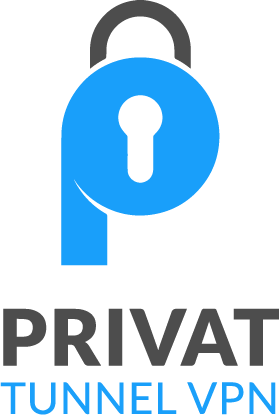How to Turn Off Android Auto: Easy Steps to Disable
Android Auto lets us talk to our cars and control things like apps, music, and directions with our voice. It’s awesome for many, but sometimes you might want to turn it off. You may have reasons like wanting more privacy or dealing with issues with your phone. This guide will show how to turn off Android Auto on your Android phone and car.
First, you should know what Android Auto is and why turning it off might be a good idea. We’ll guide you through stopping it from starting when you don’t want it. Also, we’ll share other ways and tips to manage your Android Auto.
What is Android Auto?
Android Auto is a game-changer that integrates our smartphones with our cars. It was created by Google. This feature makes driving safer and easier by blending our Android devices with our car’s system.
Android Auto lets drivers easily use their favorite apps, features, and services while staying focused on the road. It mirrors your Android device’s screen, giving you quick control over everything such as navigation and music. It even supports voice commands.
Key Features of Android Auto
- Seamless car integration: It links your phone to your car’s screen for a smooth experience.
- Voice control: You can call, message, and get info without touching your phone.
- Navigation and maps: Get directions and traffic updates right in your car, so you won’t get lost.
- Music and media playback: Play music, podcasts, and audiobooks through the car’s speakers, all by voice.
- Compatibility with Android apps: It works with many apps for everything from work to fun.
Through this integration, Android Auto makes driving less distracting. It keeps you in touch and control while avoiding taking your attention away from driving.
| Android Auto Feature | Description |
|---|---|
| Navigation | Access turn-by-turn directions, real-time traffic updates, and detailed maps through your car’s display. |
| Music Playback | Enjoy your favorite music, podcasts, and audiobooks through your car’s audio system with easy-to-use controls. |
| Voice Control | Use voice commands to make calls, send messages, and access information without taking your hands off the wheel. |
| App Integration | Access a growing list of compatible Android apps, including messaging, productivity, and entertainment services. |
With its advanced features and easy integration, Android Auto changes how we use technology in the car. It makes driving safer, more efficient, and fun.
Why Disable Android Auto?
Many find Android Auto useful, but it’s not everyone’s choice. Some turn it off due to privacy worries, issues with their car or phone, or just a preference. Let’s look into why people might opt out of using Android Auto.
Privacy Concerns
Using Android Auto could show your private info on your car’s screen. This might include your personal data or app use. For some, this is a big privacy concern. They worry about who might see their info and how secure that might be.
Compatibility Problems
Android Auto might not always mix well with some car models or phones. People face issues like not connecting well, apps not working right, or the whole thing acting up. This can be very annoying and make driving less fun.
Preference for Direct Phone Use
For some, using the phone itself is easier and better than Android Auto. They find it simpler and more user-friendly to use their phone’s own apps. This personal choice can be a big reason to skip Android Auto.
| Reason to Disable Android Auto | Description |
|---|---|
| Privacy Concerns | Shows personal info and notifications on the car screen, which worries some about privacy. |
| Compatibility Issues | It may not work well with certain cars or phones, causing connection and performance problems. |
| Preference for Direct Phone Use | Many choose their phone’s apps over Android Auto, finding it more convenient. |
Now, you know the main reasons why people might turn off Android Auto. It’s all about what works best for each person and their needs.
How to Uninstall or Disable Android Auto on Your Phone
Decided Android Auto doesn’t fit your needs? Disabling or removing it is easy. We’ll show you how to do this. You might not like it for privacy or compatibility reasons. Or maybe you just want to use your phone directly. We’ll help you turn off Android Auto on your Android device.
Disabling Android Auto on Your Android Device
To disable Android Auto, just do these steps:
- First, go to Settings on your phone.
- Find and click on the Apps section.
- Look for the Android Auto app and select it.
- Next, choose Disable to turn off Android Auto.
Once you disable Android Auto, it won’t integrate with your car’s system anymore. If you change your mind and want to use it later, just repeat these steps. But this time, choose Enable.
Uninstalling Android Auto
If you decide to remove Android Auto completely, you can uninstall it. Here’s what to do:
- Start by going to Settings on your phone.
- Then, click on Apps or Applications.
- Find the Android Auto app.
- Finally, select Uninstall to get rid of the app.
But remember, if your car’s system needs Android Auto, removing it could cause issues. It’s safer to try disabling it first. Remove it only if you’re sure you won’t need it anymore.
Following these steps, you can take control of your phone while driving. You’ll either disable or uninstall Android Auto on your Android device. This way, you can enjoy driving with your smartphone how you like.
How to Unpair Android Auto from Your Car
Have you decided to stop using Android Auto on your phone? The next thing to do is remove it from your car. It’s quite easy to do. This way, you’ll have total control of what’s happening in your car. Let’s find out how to unpair them.
Access Your Car’s Settings Menu
First off, find your car’s settings menu. It’s usually in the Connections or Android Auto part of your car’s system. You need to look for the place that handles connected devices or phones.
Find the Connections or Android Auto Settings
Once you’re in the settings menu, look for the option to manage your Android Auto connection. It might say “Connections,” “Bluetooth,” or “Android Auto.”
Disable Smartphone Integration or Android Auto Directly
Now, you’ll see an option to turn off smartphone integration or Android Auto. Clicking this will cut the link between your phone and the car. Then, Android Auto won’t start up by itself anymore.
By going through these steps, you can unpair Android Auto from your car. You’ll be back in the driver’s seat, controlling your car’s tech. This also might solve any issues you had with using Android Auto.
How to Turn Off Android Auto Automatic Start
Have you ever turned off Android Auto and unplugged it, but it still starts in your car? You’re not alone. It can kick in by itself when you link your phone and car. To stop this, you need to change a setting on your phone.
Disable Android Auto Auto-Start
Here’s how to make sure Android Auto doesn’t start by itself:
- Open the Android Auto app on your phone.
- Tap the menu icon (usually three dots or lines) and pick “Settings”.
- Find the “Start Android Auto Automatically” option.
- Change it from “Always” to “If used on the last drive”.
When you select “If used on the last drive,” Android Auto won’t start every time you plug in your phone. You’ll be in control, deciding when to use it.
Android Auto Startup Preferences
You can also make other adjustments in Android Auto. A few examples are picking which apps show up, managing notifications, and more. This lets you tailor your experience in the car.
By tweaking these settings, you ensure Android Auto starts only when you want. This can help you stay focused and reduce distractions while driving.
how to turn off android auto
Turning off Android Auto on your Android phone and car is simple. You might want to disable it for privacy or ease of use. Here’s how to do it.
Disable Android Auto on Your Android Device
Want to shut down Android Auto on your phone? Just do this:
- Go to your phone’s Settings
- Tap on the “Apps” or “Applications” menu
- Find and select the “Android Auto” app
- Tap on the “Disable” or “Uninstall” option
Unpair Android Auto from Your Car
If you’re also connected to your car’s system, unpair for a complete off. Here’s a quick guide:
- Access your car’s settings menu
- Locate the “Connections” or “Android Auto” settings
- Select the option to disable smartphone integration or Android Auto
Prevent Automatic Android Auto Start
Don’t want Android Auto to start automatically? You can change this setting:
- Go to your Android device’s Settings
- Find the “Android Auto” settings
- Locate the “Start Android Auto Automatically” option and set it to “If used on the last drive”
Following these steps will let you customize your driving more. You can turn off Android Auto on both your phone and car with ease.
Alternative Methods to Disable Android Auto
If you can’t turn off Android Auto in the settings, there are other ways. One trick is to use a car USB port just for charging—no data. This stops Android Auto from starting when you connect your phone.
Using a 12V car charger is another approach. It avoids the data port, so Android Auto won’t start. This helps if you want to disable it to prevent issues or protect your privacy.
Use a Charge-Only USB Port to Prevent Android Auto
Many cars now have USB ports that can only charge, not transfer data. Plug into one of these to keep your phone powered without Android Auto starting. It’s a quick way to avoid the distractions of Android Auto.
Leverage a 12V Car Charger to Bypass Android Auto
Another option is a 12V car charger that only powers your device. It doesn’t let Android Auto start. This method is handy for using your phone normally or if Android Auto isn’t a good fit for your car.
Looking into android auto disable alternatives and android auto workarounds gives you ways to prevent android auto from launching. Options like a android auto charge-only port or a android auto 12v charger give you control over the feature. Enjoy your drive without Android Auto’s interruptions.
Troubleshooting Android Auto Issues
Having trouble with Android Auto? No worries, we can solve this. Here are some steps to fix common android auto troubleshooting and android auto compatibility issues.
Check for Updates and Compatibility
First, make sure your devices are up-to-date. Check for Android Auto and system updates. This helps fix any compatibility or bug issues.
Clear Cache and Data
Try clearing the android auto cache and data on your device. Doing this can fix temporary issues with Android Auto. Here’s how:
- Go to your device’s Settings
- Locate the Android Auto app
- Tap on “Storage” or “Data”
- Select “Clear Cache” and “Clear Data”
Factory Reset Your Device
If clearing doesn’t work, a factory reset might. This will delete all your phone’s data, so back up first. After the reset, reconnect to Android Auto and check if it’s fixed.
| Troubleshooting Step | Description |
|---|---|
| Check for Updates | Ensure your Android Auto app and device system are up-to-date. This helps with compatibility. |
| Clear Cache and Data | Clearing Android Auto’s app cache and data can fix short-term problems. |
| Factory Reset | A factory reset can be a last solution for Android Auto’s persistent issues. |
Following these steps can help fix your Android Auto. Still stuck? Contact the manufacturer or a technician for more help.
Benefits of Disabling Android Auto
Android Auto is great for hands-free driving. But, turning it off can bring big perks. You might see your Android devices lasting longer between charges. Plus, you could be less distracted on the road.
Improved Battery Life
Disabling Android Auto can be a win for your phone’s battery. It uses a lot of power to stay connected and stream content through your car. Without it, your phone’s battery could last longer, giving you more power for the day.
Reduced Distractions While Driving
Disabling this feature might also reduce distractions. It might make you less likely to use your phone’s apps on your car’s screen, which is risky and often illegal. This helps you concentrate on driving, making the road safer for everyone.
Whether or not to disable Android Auto is up to you. It all depends on your needs and how you use it. But, better battery life and fewer distractions are solid reasons for many to turn it off.
When to Use Android Auto
Despite being able to turn off Android Auto, it’s handy at times. Android Auto shines with hands-free navigation. You can get directions without looking at your phone. Plus, it lets you take calls and use compatible apps like music safely. If you like staying safe while staying connected, Android Auto is for you.
For Hands-Free Navigation and Communication
Android Auto makes navigation and calls easy without touching your phone. It works through your car’s system. This means you can get directions, call, and text by just talking. It keeps you focused on driving, making the road safer for everyone.
To Access Compatible Apps Safely While Driving
Android Auto isn’t just about directions and calls. It connects you to apps that make driving more fun. You can listen to music or podcasts hands-free. Android Auto links these to your car, so you keep your eyes on the road and still enjoy your drive.
Even if you think of turning off Android Auto, think again. It’s perfect for safe navigation, calls, and app use in the car. With Android Auto, the road is safer and more enjoyable.
Conclusion
The choice to use Android Auto is personal. It depends on what you need and like. It helps with hands-free navigation and using apps while driving. But, not everyone will find it useful.
If you decide to turn it off, this guide can help. You’ll stop it from starting by itself. This gives you more privacy and control. And you can use your phone the way you want while driving.
The choice is yours to make. This article aims to help you understand your options. By thinking about what Android Auto offers, you can choose what’s best for you. Make a choice that fits your driving style and needs.