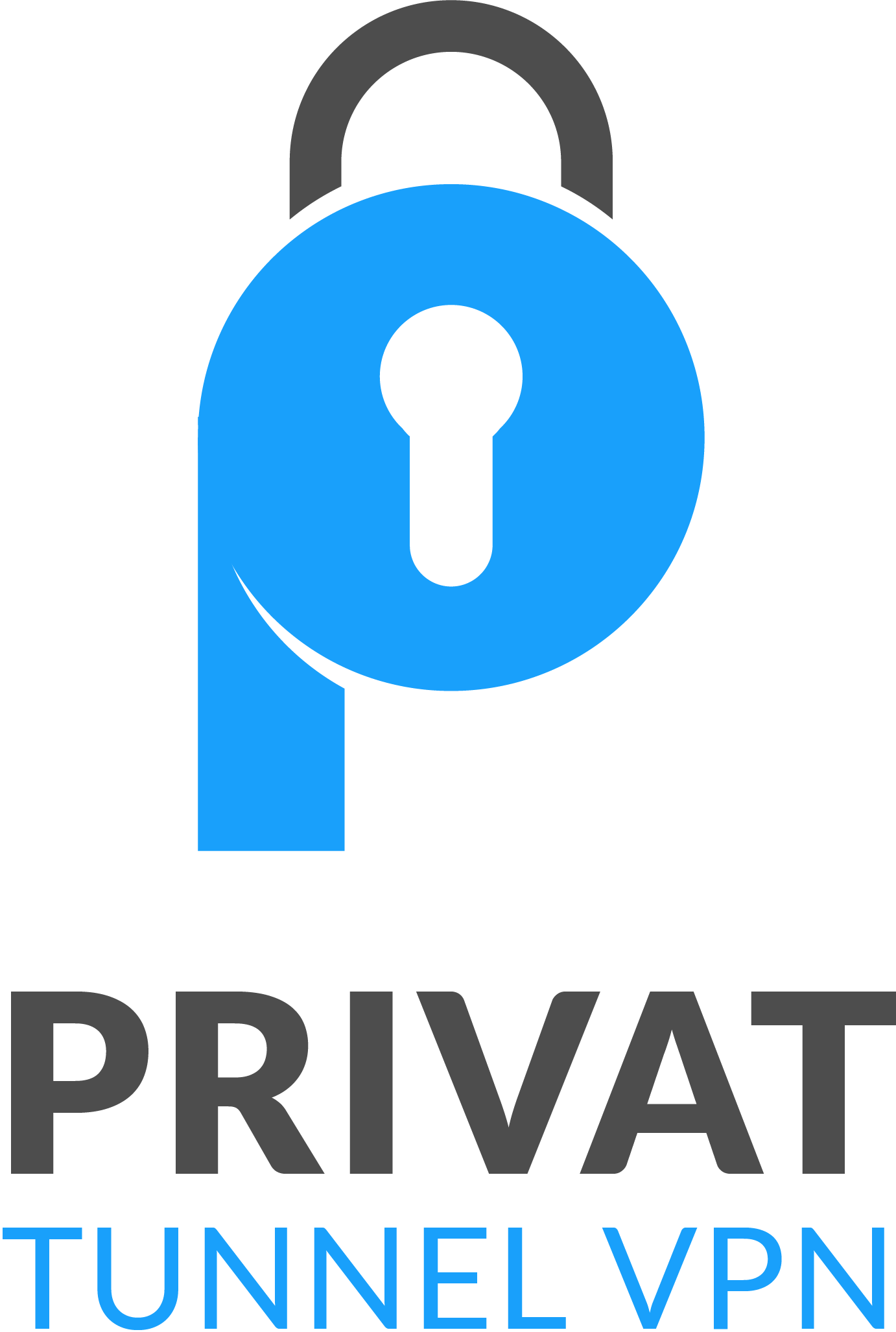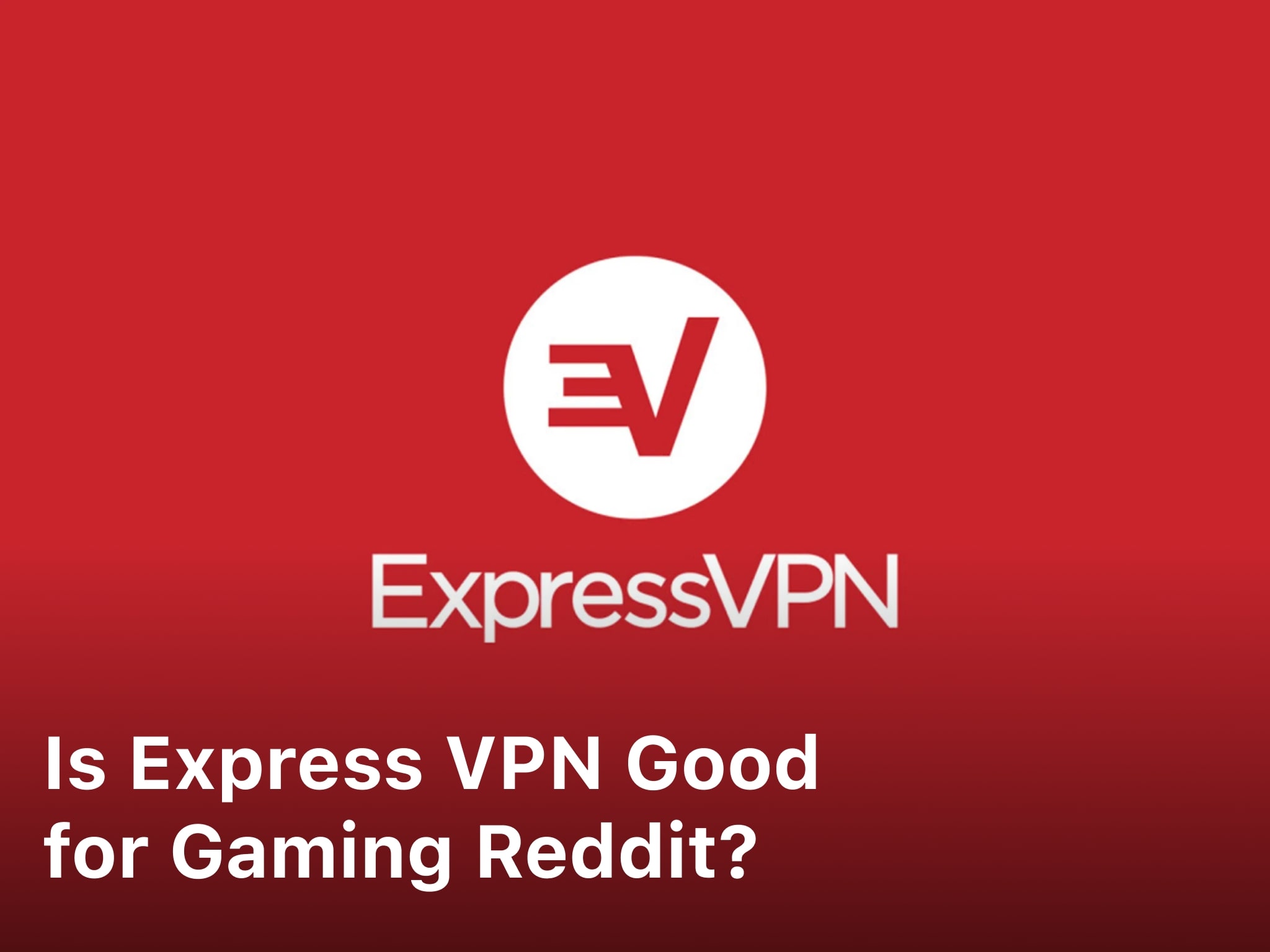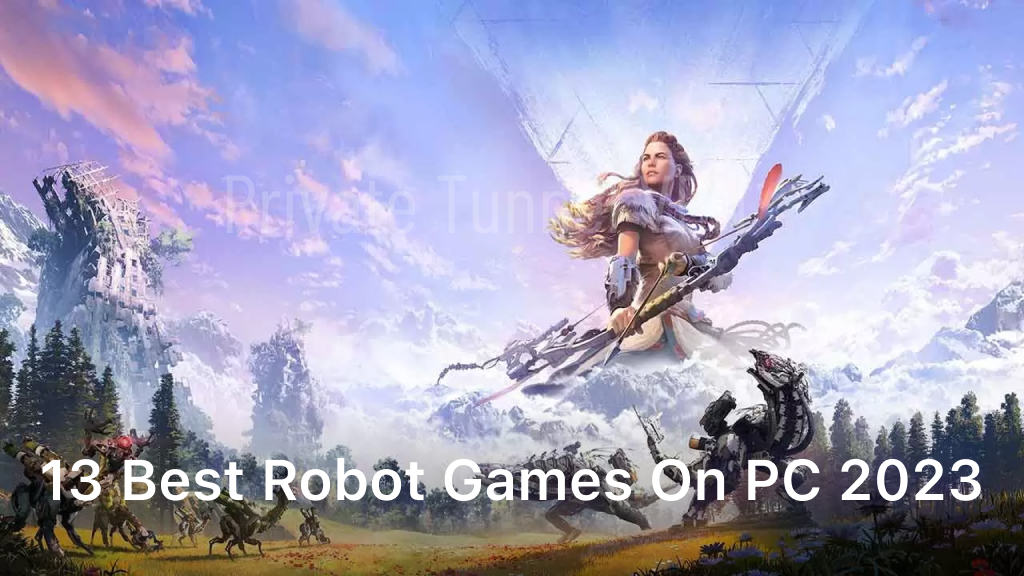As a passionate gamer, I understand the frustration of experiencing lag, stuttering, and poor graphics while playing my favorite games. However, I also know that optimize your PC for gaming can make a world of difference in your gaming experience. In this guide, I will share with you the ultimate optimization techniques that will help you get the most out of your PC for gaming.
Introduction to PC optimization for gaming
Before we dive into the specifics of optimizing your PC for gaming, it’s important to understand what optimization actually means. Optimization is the process of making something as effective and efficient as possible. In the context of PC gaming, optimization means making your computer run as smoothly as possible while playing games.
Optimizing your PC for gaming is important because it can help you achieve better performance, higher frame rates, smoother gameplay, and better graphics. By optimizing your PC, you can ensure that your gaming experience is as enjoyable as possible.
Identify and fix hardware bottlenecks
Hardware bottlenecks occur when a component in your PC is not powerful enough to keep up with the demands of a particular game. For example, if your graphics card is not powerful enough, you may experience poor graphics or low frame rates. To identify hardware bottlenecks, you can use software like MSI Afterburner, which allows you to monitor your PC’s performance while gaming.
Once you have identified a hardware bottleneck, the next step is to fix it. This can be done by upgrading the component that is causing the bottleneck. For example, if your graphics card is not powerful enough, you can upgrade to a more powerful one. Keep in mind that upgrading hardware can be expensive, so it’s important to do your research and make sure that the upgrade is worth the cost.
Updating drivers and software
Updating your drivers and software is another important step in optimizing your PC for gaming. Drivers are software that allow your PC’s hardware to communicate with the software that you are using. Outdated drivers can cause performance issues and even crashes.
To update your drivers, you can use software like Driver Booster, which will automatically scan your PC for outdated drivers and download and install the latest versions. It’s also important to keep your software up to date, as updates often include performance improvements and bug fixes.
Adjusting in-game settings
Adjusting in-game settings is another important step in optimizing your PC for gaming. In-game settings allow you to tweak various options, such as graphics quality, resolution, and frame rate, to achieve the best performance on your PC.
To adjust in-game settings, you should start by lowering graphics quality and resolution. This will reduce the demand on your PC’s hardware, which can improve performance. You can also try lowering the frame rate cap, which will reduce the strain on your graphics card.
Overclocking your PC for better gaming performance
Overclocking is the process of increasing the clock speed of your PC’s components, such as the CPU and graphics card, to achieve better performance. Overclocking can be risky, as it can cause your components to overheat and potentially damage them.
If you decide to overclock your PC, it’s important to do your research and make sure that you understand the risks. You should also use software like MSI Afterburner or Intel Extreme Tuning Utility to monitor your PC’s performance and temperatures while overclocking.
Cleaning up your PC for better performance
Cleaning up your PC is another important step in optimizing it for gaming. Over time, your PC can become cluttered with unnecessary files and programs, which can slow it down and cause performance issues.
To clean up your PC, you can use software like CCleaner, which will scan your PC for unnecessary files and programs and delete them. You can also manually uninstall programs that you no longer need and delete files that you no longer use.
Using optimization software for gaming
There are many optimization software programs available that are specifically designed to improve gaming performance. These programs can automatically optimize your PC’s settings for gaming and can even overclock your components for better performance.
Some popular optimization software programs include Razer Cortex, Game Fire, and Wise Game Booster. It’s important to do your research and choose a software program that is reputable and has good reviews.
Tips for optimizing your PC for gaming
In addition to the steps outlined above, there are a few other tips that can help you optimize your PC for gaming:

- Close any unnecessary programs and background processes before gaming
- Use a gaming mouse and keyboard for better control
- Keep your PC’s temperature under control by ensuring proper ventilation and using cooling pads or fans
- Use a wired internet connection instead of Wi-Fi for better stability and speed
Related Article : Free Online Games – 9 Best Website You Can Play
Common mistakes to avoid when optimizing your PC for gaming
While optimizing your PC for gaming can improve your gaming experience, there are also some common mistakes that you should avoid:
- Overclocking without understanding the risks
- Installing multiple optimization software programs, which can conflict with each other
- Neglecting to update drivers and software
- Skipping the cleaning and maintenance steps
Conclusion: Enjoy Gaming on Your Optimized PC
By following the steps and tips outlined in this guide, you can optimize your PC for gaming and enjoy a smoother, more enjoyable gaming experience. Remember to monitor your PC’s performance and temperatures while optimizing, and to avoid the common mistakes that can cause issues. With a little bit of effort, you can take your gaming experience to the next level on your optimized PC.
CTA: Start optimizing your PC for the ultimate gaming experience today!