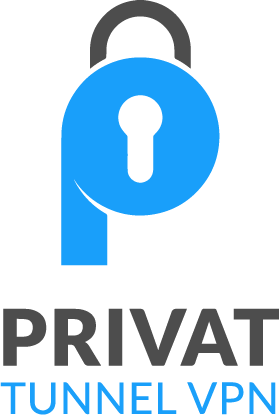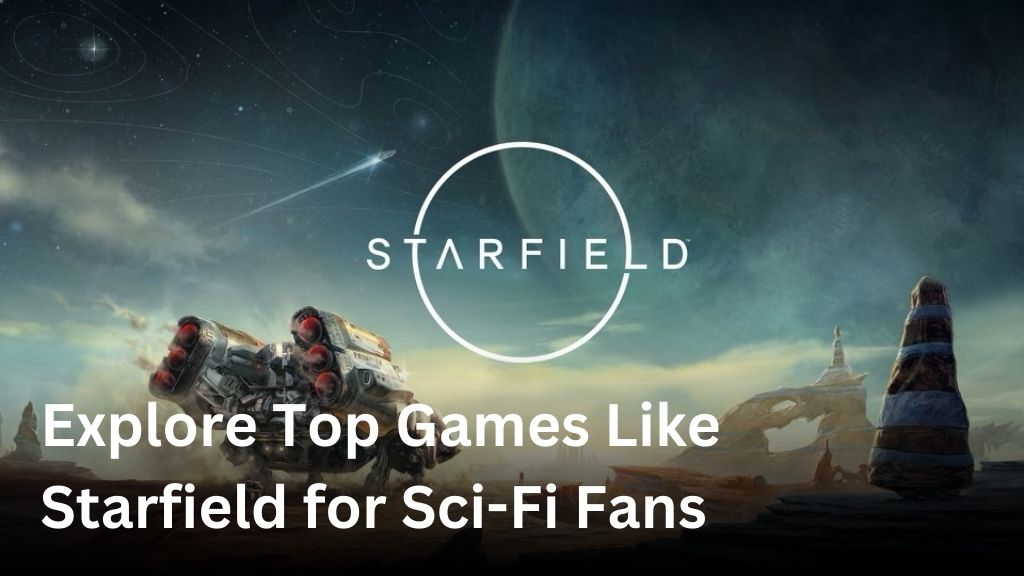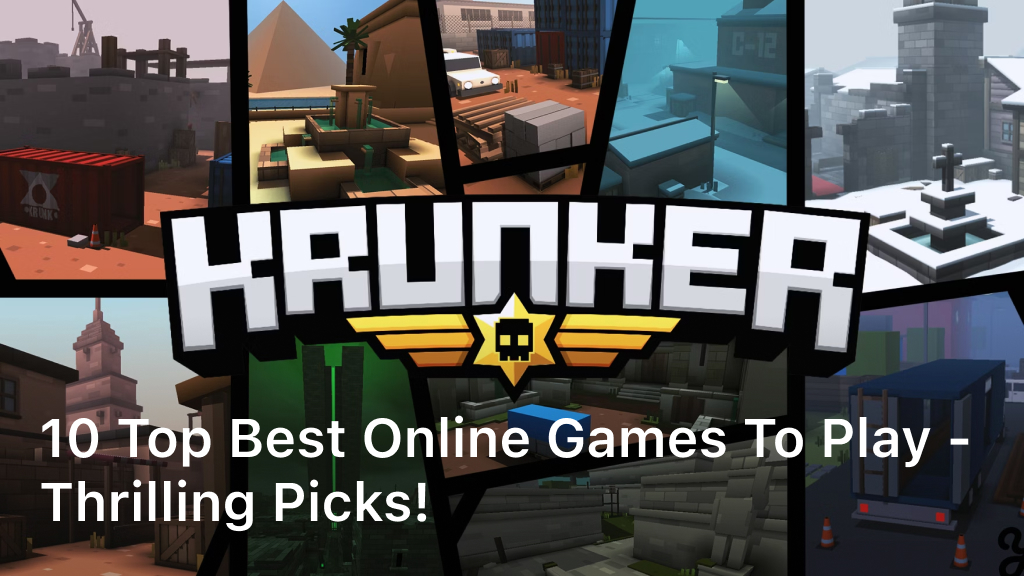How to Increase Your Internet Speed in Valorant?
Have you ever been in the middle of an intense Valorant match and suddenly your ping spikes through the roof? Nothing is more frustrating than lag and latency issues interfering with your gameplay. The truth is, to dominate on Valorant, you need a fast, stable Internet speed in Valorant. The good news is there are a few tricks you can try to boost your internet speed and take your Valorant skills to the next level. In this article, we’ll show you how to optimize your network, tweak your router settings, and make a few changes to your gaming setup to maximize your bandwidth and reduce lag. By the time you’ve implemented these tips, you’ll be fragging with the best of them. Let’s dive in and get your internet up to speed. The enemy team won’t know what hit them!
Check Your Internet Service Provider
To get faster speeds in Valorant, the first thing you need to check is your internet service provider. Many offer different speed tiers at varying price points. If you’re on an older, slower plan, upgrading to a faster one is the easiest way to improve your connectivity.
Look for download and upload speeds of at least 25-50 Mbps for casual online gaming. For a seriously competitive experience, you’ll want 100 Mbps or more. Compare plans from different ISPs in your area to find the best value. Some providers also offer gaming optimized internet packages with faster speeds, lower latency and no data caps.
If upgrading your internet plan isn’t possible, try restarting your router and modem. This can often fix minor software issues and improve speeds. You should also consider switching your Wi-Fi channel to reduce interference from other networks. Wi-Fi channels 1, 6 or 11 usually work best.
For the fastest speeds, use an Ethernet cable to directly connect your PC or gaming console to your router. Wi-Fi connections can be inconsistent and slower. If running cables isn’t convenient, a Wi-Fi range extender or gaming router can help boost your signal strength and coverage.
Giving your devices static IP addresses and enabling port forwarding for Valorant are a couple of advanced steps you can take to optimize your network. But start with the basics – choose a fast, reliable internet plan, restart your equipment and use Ethernet cables whenever possible. With a few simple changes, you’ll be dominating matches in no time!
Use Ethernet Instead of Wi-Fi
If you’re serious about improving your connection speed in Valorant, using an Ethernet cable instead of Wi-Fi should be at the top of your list.
Wi-Fi is convenient, but it’s prone to interference which can slow down your internet speed. Ethernet provides a direct, wired connection from your router to your computer which eliminates interference and provides faster, more stable internet speeds.
- Connect one end of an Ethernet cable to your router and the other end to your computer’s Ethernet port. Most routers and computers have Ethernet ports, so you likely have everything you need.
- Once the cable is connected, you may have to enable the Ethernet connection on your computer. In Windows, open the Network Connections window and right-click your Ethernet connection. Select “Enable” to turn it on.
- You should see an immediate boost in your download and upload speeds. Run an internet speed test to confirm. Expect speeds at least 10-30% faster than Wi-Fi.
With Ethernet, you’ll experience less lag, stuttering and rubber banding in Valorant. Your character will be more responsive, and you’ll have a competitive edge over players using Wi-Fi. An Ethernet connection also provides more consistent speeds so you can stream, download, and game without interruption.
Making the switch to Ethernet is an easy solution that can make a world of difference in your Valorant gameplay and overall internet experience. Once you go wired, you’ll never want to go back to Wi-Fi again. Your teammates will thank you, and your KDA will surely improve!

Related Article : Best VPN For PUBG Free Download
Adjust Your Valorant in-Game Settings
To increase your internet speed while playing Valorant, you’ll want to adjust some of the in-game settings. Valorant is an online multiplayer FPS game that requires a stable internet connection for the best experience. By optimizing these settings, you can reduce lag and improve your ping.
Lower Your Graphics Settings
Lowering your graphics settings will reduce the load on your internet connection. In the Video tab of the Settings menu, turn down options like:
- Texture Quality – Set to Medium or Low. Higher quality textures require more bandwidth.
- Anti-Aliasing – Turn off or set to Low. Anti-aliasing smooths jagged edges but uses more data.
- Shadows – Disable shadows completely or set to Low. Shadows add detail but strain your connection.
Limit Your Frame Rate
A higher frame rate means more data is being transferred, which can overload your internet speed. In the Video tab, set your Max Frame Rate to 60 or below. While a high frame rate may look slightly smoother, keeping it lower will significantly reduce lag.
Disable Kill Cam and Play of the Game
The kill cam and play of the game features record gameplay footage and require extra bandwidth to share that data with other players. Go to the General tab and turn off “Enable Kill Cam” and “Enable Play of the Game” to improve your ping.
Choose a Server Closest to You
For the fastest connection, choose a server located close to your geographic region. In the General tab, select the server with the lowest ping (ideally under 60ms). The closer the server, the less distance your data has to travel. West coast players will have better ping on west servers, east coast on east servers, etc.
Making these optimizations to your Valorant settings can have a big impact on your internet speed and gameplay experience. Reducing lag and improving your ping will help you stay competitive, so take the time to adjust these options for the best performance. With the right tweaks, you’ll be dominating the arena in no time!
Close Background Apps and Programs
Closing background apps and programs on your device is one of the easiest ways to free up bandwidth and increase your internet speed for Valorant. When apps are open and running in the background, they’re using valuable resources like CPU, memory, and network connectivity—all of which can slow down your internet connection.
Close Browser Tabs
Do you have a ton of tabs open in your browser? Each tab uses network bandwidth, even when idle. Close tabs you’re not using to free up resources. In Chrome, you can also disable background tabs to prevent inactive tabs from using bandwidth.
Quit Social Media Apps
Apps like Facebook, Instagram, and Snapchat are constantly syncing data in the background. Force quit these apps to stop them from running background processes that eat up your bandwidth. On Windows, use Ctrl+Alt+Delete to open the task manager and close the apps. On Mac, use Cmd+Option+Esc to force quit apps.
Turn Off Background App Refresh
Many apps automatically refresh content in the background to keep information up to date. This constant syncing and updating uses network resources and can slow down your internet speed. Go to your device’s settings and turn off background app refresh for apps you don’t need constant updates from, like news apps or shopping apps.
Disable Visual Effects
Extra visual effects like animations and transition effects require more bandwidth and system resources to display. Go to your computer’s system settings and disable any unnecessary visual effects like fade animations or live previews to free up resources for gaming. The fewer resources being used for display effects, the more available for your internet connection and Valorant.
Reducing background activity on your device is one of the simplest ways to boost your internet speed for Valorant. By closing browser tabs you’re not using, quitting social media apps, turning off background app refresh, and disabling extra visual effects, you’ll free up valuable network bandwidth and system resources so more can be devoted to your online gameplay. With faster speeds and a more stable connection, you’ll gain an advantage and dominate on the battlefield.
Update Your Network Drivers
To increase your internet speed for Valorant, one of the easiest things you can do is update your network drivers. Outdated network drivers can slow down your connection and cause lag in-game.
Update Your Network Drivers
Updating your network drivers is pretty straightforward. Here are the steps:
- Open Device Manager on your PC. You can search for it in the Windows search bar.
- Expand the “Network adapters” section. This will show you all the network devices in your computer like Wi-Fi adapters, Ethernet adapters, etc.
- Right-click on your main network adapter (likely your Wi-Fi adapter) and select “Update driver”.
- Choose “Search automatically for updated driver software”. Windows will search for the latest driver for your network adapter and install it.
- Restart your PC to apply the changes. After restarting, your network adapter will be using the updated driver.
Updating your drivers regularly is one of the easiest ways to optimize your network connection for gaming. Outdated drivers can sometimes cause issues with software like Valorant, so keeping them up to date helps ensure maximum performance and stability. If updating your drivers doesn’t seem to help, there are a few other things you can try:
- Make sure no bandwidth-hungry apps are running in the background. Things like streaming music, video calls or file sharing can choke your network connection.
- Try changing your Wi-Fi channel for less interference. Wi-Fi channels that are less crowded tend to provide faster speeds.
- Consider using an Ethernet cable instead of Wi-Fi. Ethernet will typically give you a faster, more stable connection for gaming.
- Check with your internet service provider about upgrading to a faster internet plan. Faster download and upload speeds will improve your experience in Valorant and other online games.
Does this section meet your needs? Let me know if you would like me to modify or expand on anything. I’m happy to revise it.
Reset Your Router and Modem
Resetting your router and modem is one of the easiest ways to boost your internet speed for Valorant. When these devices stay on for a long time, their memory can get cluttered with cached data and software updates which slows down your connectivity. A quick reset clears them out and gets your network running fast again.
Power cycle your router
The router is the device that creates your Wi-Fi network and directs traffic between your connected devices and the internet. To reset your router, locate it (usually near your modem) and unplug the power cable for at least 30 seconds. This hard reset will clear the router’s memory and software. Plug it back in and wait 2 minutes for it to fully restart before reconnecting your devices.
Reset your modem
Your modem is the device that connects your router to the internet. It may be a separate box from your router or the two could be combined in one unit. Either way, find your modem and unplug its power cable for 30 seconds to reset it. Once you plug it back in, the modem will take a few minutes to restart and re-establish your internet connection.
Update router and modem firmware
While your devices are restarting, check if there are any firmware updates available for your router and modem. Outdated software can sometimes cause connectivity and speed issues. Log into your router’s web interface to check for updates and install any available patches. You may need to consult your internet service provider’s website to update your modem’s firmware.
Performing regular resets and updates of your networking equipment is one of the best ways to optimize your internet speed and connectivity for playing Valorant. Resetting clears out any built-up clutter and ensures your router and modem have the latest software and security patches to keep your network running fast and efficiently. After resetting your devices, run an internet speed test to check your download and upload speeds—you should notice an improvement!
Change Your DNS Settings
Changing your DNS settings is one of the easiest ways to potentially increase your internet speed for Valorant. DNS stands for Domain Name System, which helps translate the website names you enter, like valorant.com, into the IP addresses that computers use to identify and connect with each other. The default DNS settings provided by your internet service provider (ISP) aren’t always the fastest. By switching to a faster, alternative DNS service, you may notice quicker load times and a more responsive connection in-game.
Use Google Public DNS
Google Public DNS is a popular, free DNS service that can speed up your connection. To switch to Google Public DNS:
- Open the Network settings on your PC or router. This is usually found in the Control Panel on Windows PCs or the Wi-Fi/Network menu on Macs and routers.
- Select “Change adapter options” or “Manage Wi-Fi networks/adapters”. Find the network adapter you use to connect to the internet. This is usually called “Ethernet” or “Wi-Fi”.
- Double-click the adapter to open its properties. Select “Internet Protocol Version 4 (TCP/IPv4)” and click “Properties”.
- Select “Use the following DNS server addresses” and enter 8.8.8.8 for the Preferred DNS server and 8.8.4.4 for the Alternate DNS server.
- Click “OK” to save the changes. You may need to restart your PC for the new DNS settings to take effect.
- Other fast, free DNS services include OpenDNS (208.67.222.222 and 208.67.220.220) and Cloudflare (1.1.1.1 and 1.0.0.1).
- If after switching DNS services you don’t notice a difference, the issue may lie with your internet connection itself. Contact your ISP to check for any problems.
- For the best results, use an Ethernet cable to directly connect your PC to your router. Wi-Fi connections can be slower and less stable.
Changing your DNS settings is an easy first step to try and improve your internet speed for Valorant. When combined with an Ethernet connection, the difference can be significant. Give one of these alternative DNS services a try and you’ll be fragging at lightning speed in no time!
Try a Gaming VPN Service
Using a gaming VPN service is one of the best ways to increase your internet speed for Valorant. A VPN creates an encrypted tunnel between your device and a VPN server, hiding your online activity and IP address. For gaming, a VPN can help reduce lag and improve ping by rerouting your internet traffic through less congested servers.
Choose a VPN with gaming-optimized servers
Look for a VPN that offers servers specifically optimized for gaming with minimal latency. These servers are located in areas close to Valorant’s servers and are less likely to be overloaded with traffic. Some top VPNs for gaming include ExpressVPN, NordVPN, and CyberGhost. They offer servers optimized for gaming as well as apps to quickly connect and switch servers.
Connect to a nearby server
Once you sign up for a gaming VPN, connect to a server located close to you geographically. The closer the server, the less distance your data has to travel and the lower your ping will be. For example, if you’re on the west coast of the U.S., choose a west coast server. The difference in ping between a local server and one across the country can be substantial.
Consider a VPN with a kill switch
A kill switch cuts off your internet access if your VPN connection drops to prevent your IP and data from being exposed. This feature is important for gaming since a dropped VPN connection can cause lag spikes, stuttering, and higher ping. The kill switch will block all internet traffic until the VPN reconnects to avoid these issues.
Adjust your router (optional)
If possible, install your VPN on your Wi-Fi router instead of individual devices. A router-level VPN will encrypt all the internet traffic for every device on your network including gaming consoles, streaming devices, and phones. It also provides more consistent speed and ping since the VPN is running at the network level. Some gaming VPNs like ExpressVPN and NordVPN offer apps and setup guides to install their service on popular router brands.
Following these tips will get you set up with a gaming VPN, optimized servers, and the right configuration to reduce lag and improve your ping in Valorant. A faster, more stable internet connection will have you dominating on the leaderboards in no time!
FAQs: How to Increase Your Internet Speed in Valorant?
What can I do to increase my internet speed for Valorant?
There are several things you can try to boost your internet speed and reduce lag in Valorant. Here are some of the most effective solutions:
- Restart your router and modem. Resetting your network equipment is an easy first step and can often resolve temporary issues. Unplug the power cables for a few minutes and then plug them back in.
- Use an Ethernet cable. Connecting your computer directly to your router via an Ethernet cable provides a faster, more stable connection than Wi-Fi. If possible, use an Ethernet cable when playing Valorant.
- Close background apps. Any apps running in the background on your computer can slow down your internet connection. Close tabs in your web browser, streaming music apps, file sharing apps, and anything else not in use before launching Valorant.
- Change your Wi-Fi channel. If you must use Wi-Fi, switching to a less crowded Wi-Fi channel may help. Wi-Fi routers default to channels 1, 6 or 11, so try changing to a channel like 3, 8 or 9. You may need to log into your router’s admin page to change the channel.
- Forward ports. Port forwarding opens up ports in your router’s firewall to allow Valorant to communicate properly. You will need to forward ports 7000 through 9000 for Valorant. Check your router’s manual for instructions on how to forward ports.
- Consider an internet upgrade. If the above steps don’t help, your internet plan may not provide enough bandwidth for online gaming. Upgrading to a faster plan with at least 10 to 25 Mbps download speeds can significantly improve your Valorant experience.
How can I reduce ping in Valorant?
High ping, or latency, can cause lag and negatively impact your performance in Valorant. Here are some tips to help reduce your ping:
Conclusion
So there you have it, a few easy ways to boost your internet speed and get an edge in Valorant. While upgrading your internet plan or switching providers are more long-term solutions, the tips in this article can provide an immediate boost to reduce lag and increase your reaction times. Give them a try and see which ones work best for your setup. With faster speeds and a more stable connection, you’ll be dominating on the Valorant battlefield in no time. Now get out there and show them what you’ve got! Your teammates will thank you, and your opponents won’t know what hit the