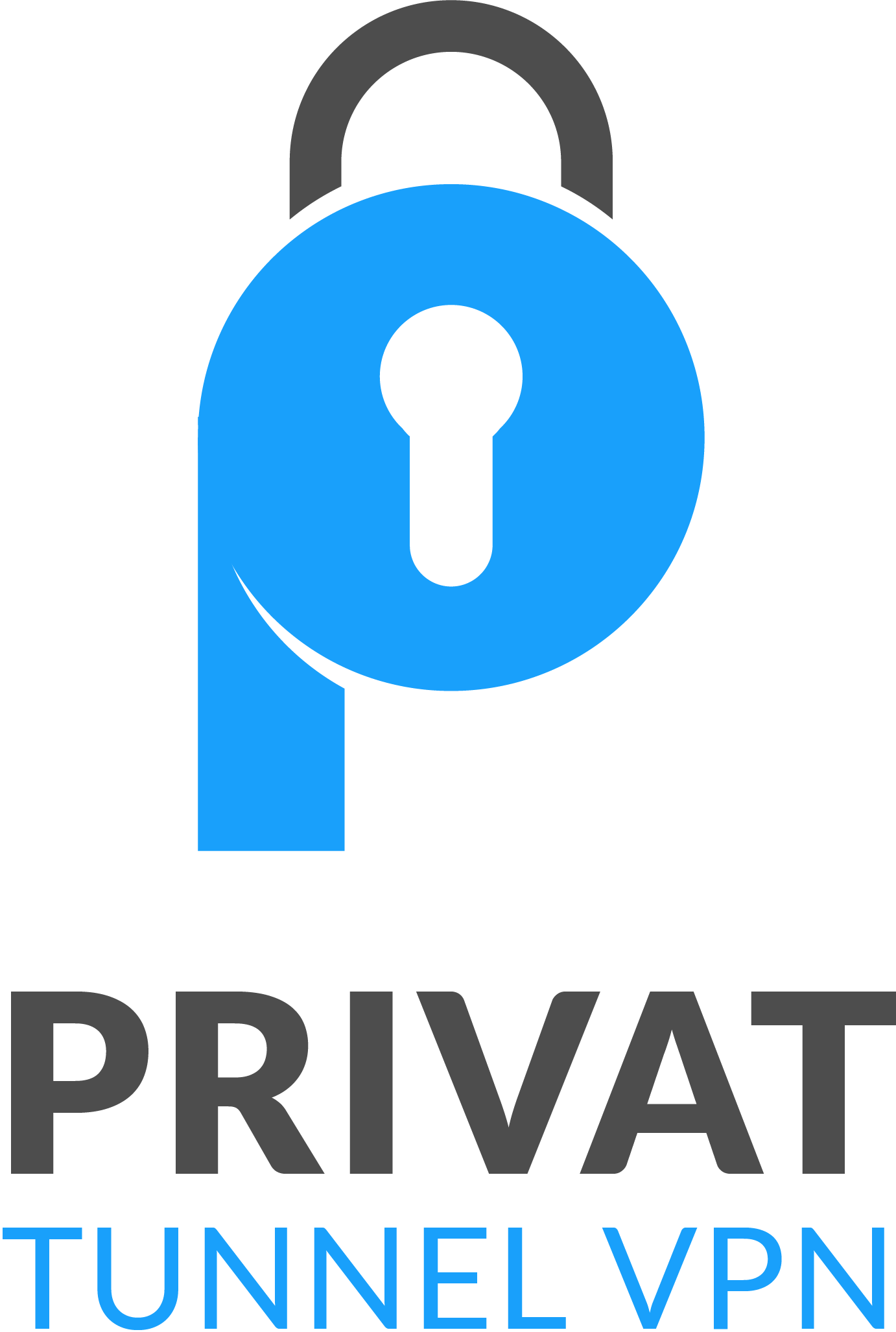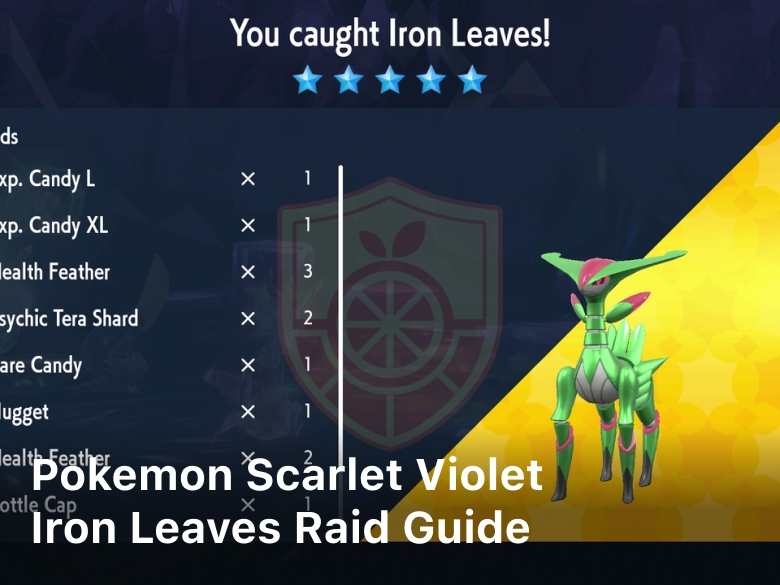Welcome to our guide on how to factory reset a PS4 or PS5 console. Whether you’re experiencing performance issues, selling your console, or simply want to start fresh, a factory reset can be a useful solution. By wiping all data and settings, you can restore your console to its original state. However, it’s important to proceed with caution, as this process is irreversible.
In this article, we’ll provide step-by-step instructions on how to factory reset both PS4 and PS5 consoles. We’ll also discuss the benefits of starting anew and address important considerations before performing a reset. Additionally, we’ll offer troubleshooting tips for common issues you may encounter during the process.
Your journey to a clean slate begins here. Read on to discover how to factory reset your PS4 or PS5 console and get the most out of your gaming experience.

How to Factory Reset a PS4
If you’re looking to restore your PS4 to its original factory settings, a factory reset is just what you need. Whether you want to fix performance issues, prepare the console for sale, or simply start fresh, a factory reset will erase all data and settings, returning your PS4 to its initial setup. Follow the instructions below to perform a factory reset on your PS4 console:
- Turn on your PS4 and navigate to the “Settings” menu from the home screen.
- Scroll down and select “Initialization” to access the initialization options.
- Choose “Initialize PS4” and select “Full” when prompted to confirm.
- Wait for the process to complete. This may take some time as the console wipes all data and reinstalls the system software.
- Once the reset is finished, your PS4 will restart and present the initial setup screen.
If you don’t remember your PS4 password or can’t access your account, you can still perform a factory reset using Safe Mode. Here’s how:
- Turn off your PS4 completely by holding the power button until it beeps twice.
- Press and hold the power button again, and you’ll hear a second beep after around seven seconds. Release the power button.
- Connect your DualShock 4 controller to the console using a USB cable.
- On the Safe Mode menu, select “Initialize PS4 (Reinstall System Software)” and follow the on-screen instructions.
Performing a factory reset on your PS4 is a straightforward process that can help resolve various issues or prepare your console for a new user. Just remember to back up any important data beforehand, as a factory reset will erase everything on the console.
How to Factory Reset a PS5
In this section, we will provide you with a comprehensive guide on how to factory reset your PS5 console. Whether you’re looking to troubleshoot issues, prepare your console for sale, or simply want a fresh start, a factory reset can help you achieve that.
Before diving into the process, it’s important to note that a factory reset will erase all data and settings on your PS5, so be sure to backup any important files or game saves beforehand.
Step-by-Step Guide to Factory Reset a PS5:
- Turn on your PS5 console and sign in to your account.
- Navigate to the home screen and select the “Settings” icon located in the top right corner of the screen.
- In the settings menu, scroll down and select “System”.
- From the system settings, choose “System Software”.
- Select “Reset Options” from the menu.
- Now, choose “Reset Your Console”.
- Here, you’ll have two options:
- “Quick” – This option will perform a fast reset, deleting your data and restoring the console to its original settings.
- “Full” – This option will perform a thorough reset, deleting your data, user accounts, and all installed games and apps. It will essentially restore the console to its factory state.
- Select the desired reset option and follow the on-screen prompts to confirm.
- Once the reset process is complete, your PS5 console will restart and be ready for initial setup.
If you’ve forgotten your password or are unable to access your PS5 console, there is still a way to perform a factory reset. Here’s how:
Factory Resetting a PS5 Without the Password:
- Power off your PS5 console completely.
- Press and hold the power button on your console until you hear a second beep. This will boot your console into Safe Mode.
- Connect your controller to the console using a USB cable.
- In Safe Mode, select “Reset Console” from the menu.
- Follow the on-screen instructions to reset your console.
By following these simple steps, you can factory reset your PS5 console with or without a password. Just remember to proceed with caution and back up any important data before initiating the reset process.
Resetting PS4 or PS5 to Factory Settings
Resetting your PS4 or PS5 to factory settings can be a useful troubleshooting step or a way to start fresh with your console. It allows you to wipe all data and settings, returning the console to its original state.
To reset your PS4 to factory settings, follow these steps:
- Go to the Settings menu on your PS4.
- Select “Initialization” and then “Restore Default Settings”.
- Follow the on-screen prompts to confirm the reset.
If you’re looking to reset your PS5, the process is slightly different:
- Go to the Settings menu on your PS5.
- Select “System” and then “System Software”.
- Choose “Reset Options” and then “Reset Your Console”.
- Follow the on-screen prompts to confirm the reset.
Please note that performing a factory reset will erase all data and settings on your console, so it’s important to back up any important files or game saves beforehand. Additionally, make sure to sign out of your PlayStation Network account to avoid any issues with game licenses.
Resetting your PS4 or PS5 to factory settings can help resolve performance issues, software glitches, or other problems you may be experiencing. Just remember to proceed with caution and follow the instructions carefully to avoid any unintended consequences.
Important Considerations Before Factory Resetting
Before proceeding with a factory reset on your PS4 or PS5 console, there are several important factors to consider. Taking the time to understand these considerations will help ensure a smooth and hassle-free reset process.
1. Irreversible Process
It’s important to note that a factory reset is irreversible. Once the reset is performed, all data and settings on your console will be permanently erased, restoring it to its original factory state. Therefore, it’s crucial to have a clear understanding of the consequences before proceeding.
2. Back Up Your Data
To avoid losing any important data, it’s highly recommended to back up your games, saved data, and any other crucial information before initiating a factory reset. This can be done by transferring the data to an external storage device or utilizing cloud storage options, such as PlayStation Plus Cloud Saves.
3. Game Licenses and Online Accounts
Resetting your console to factory settings will not only erase your data but also revoke any licenses associated with downloaded games or DLCs. Make sure to keep track of your game purchases and ensure that you are signed in to your online accounts to easily restore your licenses and access purchased content after the reset.
4. Offline Verification
If you frequently play games offline, it’s crucial to verify your profile and licenses before initiating a factory reset. This will ensure that you have access to your games and can play them offline without any issues after the reset.
5. Additional Considerations
- Make a note of your network settings, including Wi-Fi passwords, to easily reconnect your console after the reset.
- Be prepared to reinstall any system updates or firmware after the reset.
- If you have a physically damaged or malfunctioning console, a factory reset may not necessarily resolve the issue. In such cases, consider contacting customer support for further assistance.
By considering these important factors before initiating a factory reset, you can ensure a smooth transition and mitigate any potential loss of data or inconvenience.
Troubleshooting Common Issues
During the factory reset process for your PS4 or PS5, you may encounter several common issues or errors. Here are some troubleshooting tips and solutions to help you resolve them:
- Frozen Screen: If your console’s screen becomes unresponsive during the reset, try performing a hard reset by holding down the power button until the console turns off. Then, turn it back on and resume the factory reset process.
- Unexpected Errors: If you encounter error messages or other unexpected issues, try restarting the console and attempting the factory reset again. Make sure you have a stable internet connection and sufficient free space on your console’s storage.
- Stuck in Safe Mode: If your PS4 or PS5 gets stuck in Safe Mode during the reset, follow the on-screen instructions to exit Safe Mode. If the issue persists, try connecting a controller via USB and selecting the “Restart PS4” or “Restart PS5” option.
If you’re still having trouble or unable to resolve the issue on your own, it’s recommended to seek assistance from official support resources. Sony’s PlayStation support website or contacting their customer support directly can provide further guidance for troubleshooting your specific problem.
Conclusion
In conclusion, factory resetting a PS4 or PS5 can be a valuable troubleshooting tool and a way to start fresh with your console. By following the correct steps and precautions, you can easily perform a factory reset and address any software issues or performance problems you may be experiencing.
It’s important to remember that factory resetting will erase all data and settings on your console, so it’s crucial to back up any important data beforehand. Additionally, consider the impact on your game licenses and online accounts, as you may need to sign in again or reinstall purchased games.
If you’re unsure about performing the reset yourself, it’s always a good idea to reach out to official support resources for guidance. They can provide further assistance and help troubleshoot any issues you may encounter during the process.
FAQ
Why would I want to factory reset my PS4 or PS5 console?
Factory resetting your PS4 or PS5 console can be beneficial in several situations. It can help resolve software issues, improve performance, and ensure a clean slate if you plan to sell or give away your console.
How do I factory reset a PS4?
To factory reset a PS4, go to the Settings menu, select “Initialization,” and then choose “Initialize PS4.” From there, follow the prompts to confirm the reset and erase all data and settings on the console.
Can I factory reset a PS4 without a password?
Yes, if you have forgotten your password, you can still factory reset a PS4 by initializing it in Safe Mode. To access Safe Mode, turn off your console, then press and hold the Power button until you hear two beeps. Follow the on-screen instructions to perform the reset.
How do I factory reset a PS5?
To factory reset a PS5, go to the Settings menu, select “System,” then choose “System Software.” From there, select “Reset Options” and follow the prompts to initialize the console and erase all data and settings.
Is it possible to factory reset a PS5 without a password?
If you have forgotten your password, you can use the PS5’s Safe Mode to perform a factory reset. To access Safe Mode, turn off the console, then press and hold the power button until you hear two beeps. Follow the on-screen instructions to reset the console.
How do I reset a PS4 or PS5 to factory settings?
To reset a PS4 or PS5 to factory settings, go to the respective console’s settings menu, select “Initialization” or “System Software,” then choose the reset option. Follow the prompts to confirm the reset, which will erase all data and restore the console to its original settings.
What should I consider before factory resetting my PS4 or PS5?
Before factory resetting your PS4 or PS5, it’s important to back up any important data, such as saved games or settings, as the process is irreversible and will erase everything on the console. Additionally, be aware of the impact on game licenses and online accounts.
What should I do if I encounter issues during the factory reset process?
If you experience problems or errors while factory resetting your console, try troubleshooting steps like restarting the console, ensuring a stable internet connection, or accessing Safe Mode to perform the reset. If the issue persists, consult official support resources for further assistance.