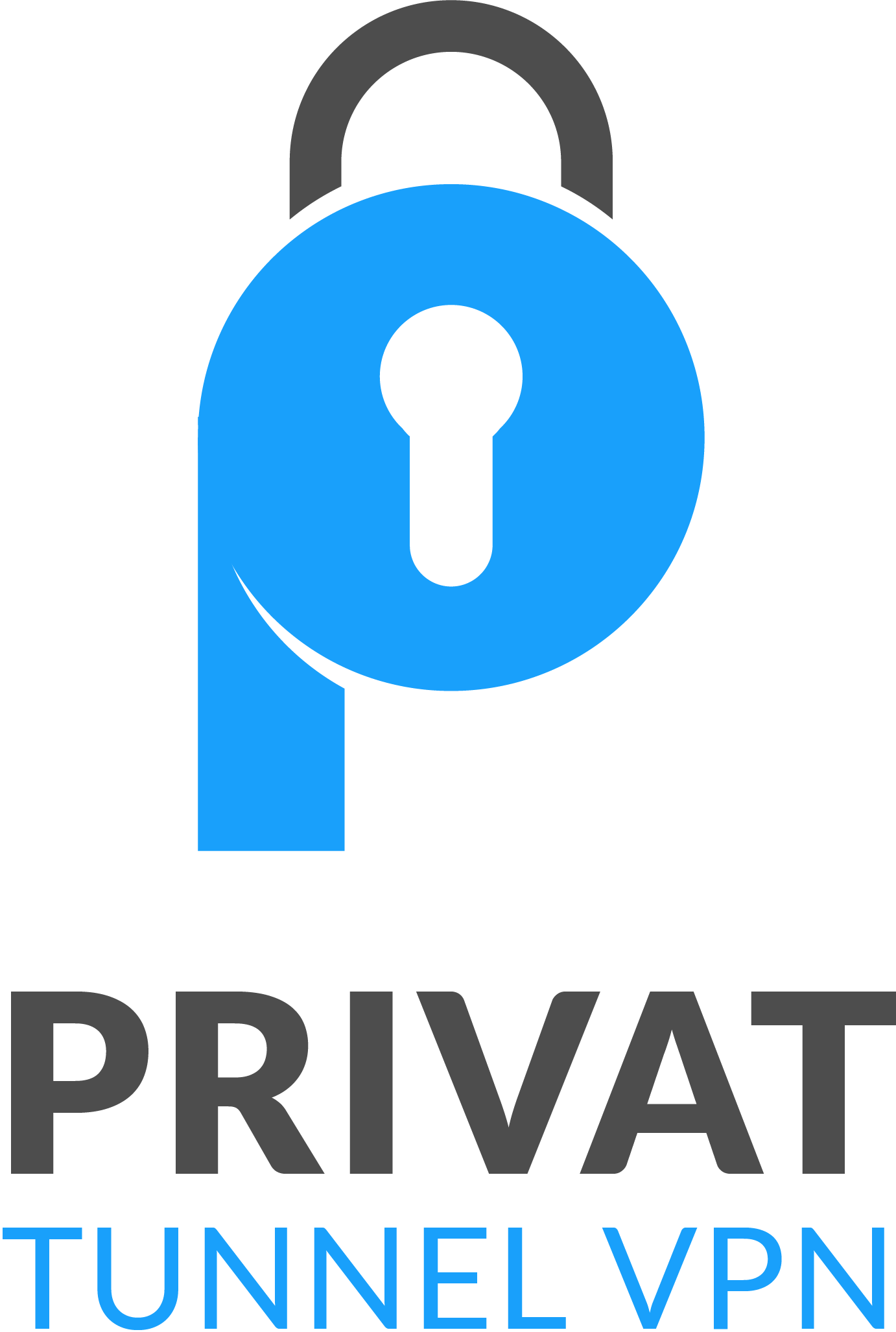Welcome to our comprehensive guide on how to clear the cache on your PS4 and PS5 consoles. If you’re experiencing performance issues or encountering glitches while using your PlayStation, clearing the cache can be a simple yet effective solution. In this article, we will walk you through the step-by-step process of clearing the cache on your PS4 and PS5, ensuring that you can regain optimal system performance and enjoy a smooth gaming experience.
In the following sections, we will discuss why clearing the cache is important, provide detailed instructions on clearing the cache for both PS4 and PS5, highlight the benefits of regular cache clearing, and share additional cache management tips. So let’s dive in and learn how to keep your PlayStation running at its best!

Why Clearing the Cache is Important
Understanding why clearing the cache is important is the first step towards optimizing your PlayStation experience. Clearing the cache on your PS4 and PS5 consoles can provide a range of benefits, including resolving common problems and improving overall system performance.
When you use your PS4 and PS5 to play games, download updates, or browse the internet, temporary files and data are stored in the cache. Over time, this cache can become cluttered and may result in slower system performance, game crashes, and other issues. Clearing the cache regularly helps to remove unnecessary data and refreshes the system, improving responsiveness and stability.
Let’s take a look at some key reasons why clearing the cache on your PS4 and PS5 is essential:
- Resolve Common Problems: Clearing the cache can help troubleshoot a variety of issues you may encounter while using your PlayStation. These problems can include game freezing, slow loading times, graphical glitches, or general system instability.
- Improve Performance: By clearing the cache, you can free up valuable system resources and optimize the performance of your PS4 and PS5. This can result in smoother gameplay, faster load times, and an overall enhanced gaming experience.
- Prevent Data Corruption: A cluttered cache can potentially lead to data corruption, causing games to crash or save files to become corrupted. Clearing the cache reduces the risk of data loss and ensures the integrity of your gaming data.
Now that you understand the importance of clearing the cache on your PS4 and PS5, let’s explore the step-by-step process in the following sections to help you effectively manage the cache on your consoles.
Clearing the Cache on PS4
In this section, we will provide you with a step-by-step guide on how to clear the cache specifically on your PS4 console. Clearing the cache is an essential maintenance task that can help optimize your PS4’s performance and resolve various issues that may arise during gameplay.
- Step 1: Power Off Your PS4
Before you begin clearing the cache, make sure to power off your PS4 completely. This ensures that the cache is not actively in use.
- Step 2: Disconnect the Power Cable
Once your PS4 is powered off, unplug the power cable from the back of the console. This will ensure a complete power cycle.
- Step 3: Wait for a Few Minutes
Allow your PS4 to sit unplugged for a few minutes. This will give enough time for the cache to clear completely.
- Step 4: Reconnect the Power Cable and Turn On Your PS4
After a few minutes, plug the power cable back into your PS4 and turn it on. Your console will now start up with a fresh cache.
By following these quick and easy steps, you can clear the cache on your PS4 and ensure that your system runs smoothly and efficiently. Remember to perform this cache clearing process regularly to maintain optimal performance.
Clearing the Cache on PS5
In this section, we will provide you with a step-by-step guide on how to clear the cache on your PS5 console. By following these instructions, you can effectively clean the cache and improve the overall performance of your PS5.
- Start by powering off your PS5 console completely. Ensure that it is not in rest mode.
- Once the console is powered off, unplug the power cord from the back of your PS5.
- Leave the console unplugged for at least one minute to allow the cache to completely clear.
- While the console is unplugged, you can also take this opportunity to clean the exterior of your PS5 using a soft, lint-free cloth.
- After one minute has passed, plug the power cord back into the back of your PS5.
- Power on your console and wait for it to fully boot up.
- Once your PS5 has turned on, the cache clearing process is complete.
By periodically clearing the cache on your PS5, you can ensure that unnecessary data and temporary files are removed, allowing your console to run more smoothly and efficiently.
Benefits of Regular Cache Clearing
Regularly clearing the cache on your PS4 and PS5 consoles can have numerous benefits for your gaming experience. Here are some of the top advantages:
- Faster Load Times: Clearing the cache helps to remove unnecessary files and data that may be slowing down your system. By doing so, you can enjoy faster load times for games, applications, and menus.
- Improved Performance: A cluttered cache can decrease the overall performance of your PlayStation. By regularly clearing the cache, you can optimize system resources and ensure smoother gameplay.
- Reduced Glitches: Clearing the cache can help resolve common issues and glitches that may occur while using your PS4 or PS5. It can refresh system files, reducing the likelihood of freezing, crashing, or other game-related problems.
- More Storage Space: Over time, cached data can take up valuable storage space on your console. By clearing the cache, you can free up space for new games, updates, and downloads.
- Enhanced Stability: By maintaining a clean and optimized cache, you can improve the overall stability of your PS4 or PS5. This can result in a more reliable gaming experience, with fewer unexpected errors or system crashes.
To enjoy these benefits and ensure your PlayStation runs at its best, make it a habit to regularly clear the cache on your PS4 and PS5 consoles. By following the step-by-step guides provided in this article, you can easily perform cache clearing and optimize your gaming experience.
Additional Cache Management Tips
In addition to clearing the cache on your PS4 and PS5 consoles, there are some additional tips you can follow to ensure that your cache remains optimized for the best gaming performance. These tips will not only help improve system efficiency but also address any potential issues that may arise.
1. Regular System Updates
Make sure to regularly update your PS4 and PS5 consoles with the latest system software. System updates often include performance enhancements and bug fixes that can help optimize cache management and improve overall gaming experience.
2. Optimize Storage Space
Maintaining sufficient storage space on your console can contribute to smoother caching processes. Regularly delete unnecessary data, such as game installations, screenshots, and videos, to free up space and prevent clutter that may impact cache performance.
3. Properly Shut Down Your Console
When you’re finished gaming, always make sure to properly shut down your PS4 or PS5 console instead of just putting it in rest mode. This allows the system to clear cache and properly manage resources, ensuring a fresh start when you power it back on.
4. Limit Background Downloads and Apps
Running multiple downloads or apps in the background can strain system resources and affect cache performance. Try to limit the number of active downloads or apps to ensure that your console can efficiently manage its cache and prioritize gaming performance.
5. Use an External Hard Drive
If you find yourself running out of storage space frequently, consider using an external hard drive for additional storage. This can help alleviate the strain on your console’s internal storage, improving caching performance and overall system responsiveness.
6. Clear Temporary Files
Periodically delete temporary files on your PS4 and PS5 consoles. These files can accumulate over time and impact cache efficiency. Clearing temporary files can help maintain optimal cache performance and prevent potential issues.
7. Avoid Overloading the Cache
Try not to overload your cache by running too many games or apps simultaneously. Running multiple resource-intensive tasks can slow down caching processes and potentially cause performance issues. Close unused games or apps to free up cache resources for smoother gaming.
By implementing these additional cache management tips, you can ensure that your PS4 and PS5 consoles are running at their best. These practices will help optimize cache performance, enhance system efficiency, and provide a seamless gaming experience for all your PlayStation adventures.
Conclusion
In conclusion, clearing the cache on your PS4 and PS5 consoles is a simple yet effective way to enhance performance and troubleshoot various issues. By following the step-by-step instructions provided in this article, you can easily clear the cache and enjoy a smoother gaming experience on your PlayStation.
Regularly clearing the cache is essential to maintain optimal performance. It helps improve load times, reduces glitches, and ensures seamless gameplay. Additionally, implementing the additional cache management tips discussed in this article can further enhance your gaming experience.
Remember to prioritize cache clearing as a regular maintenance task for your PlayStation. Whether you own a PS4 or a PS5, taking the time to clear the cache will undoubtedly contribute to a more enjoyable gaming session, maximizing the potential of your console.
FAQ
How do I clear the cache on my PS4?
To clear the cache on your PS4, follow these steps: 1. Turn off your PS4 console and unplug it from the power source. 2. Wait for at least 30 seconds to ensure that the cache is fully cleared. 3. Plug the console back in and turn it on. 4. Your cache has now been cleared, and you should experience improved performance on your PS4.
How do I clear the cache on my PS5?
Clearing the cache on your PS5 is a simple process. Just follow these steps: 1. Turn off your PS5 console and unplug it from the power source. 2. Wait for about 30 seconds to ensure that the cache is completely cleared. 3. Plug the console back in and turn it on. 4. Your cache has now been cleared, and you should notice improved performance on your PS5.
Why is clearing the cache important for PS4 and PS5?
Clearing the cache on your PS4 and PS5 consoles is important for several reasons. It helps improve system performance by removing temporary files and stored data that may be causing slowdowns or glitches. Clearing the cache can also troubleshoot various issues, such as freezing or crashing games. Additionally, regularly clearing the cache can help ensure that your console operates smoothly and optimally.
What are the benefits of regularly clearing the cache?
Regularly clearing the cache on your PS4 and PS5 consoles offers several benefits. It can lead to faster load times, smoother gameplay, and improved overall system performance. Clearing the cache also helps resolve common issues like game freezing, crashing, or lag. By maintaining a clean and optimized cache, you can enhance your gaming experience and enjoy your PlayStation to its fullest potential.
Any additional cache management tips for PS4 and PS5?
Yes! Here are some additional cache management tips for your PS4 and PS5 consoles: – Regularly turn off your console completely instead of using rest mode. – Keep your software and games up to date to ensure compatibility and optimize performance. – Periodically delete unnecessary game saves, screenshots, and video clips to free up storage space. – Use an external hard drive to store your games and media files, reducing the load on your console’s internal storage. – Consider rebuilding your console’s database, which can help improve performance and responsiveness. By implementing these tips, you can effectively manage your cache and maintain optimal performance on your PS4 and PS5.