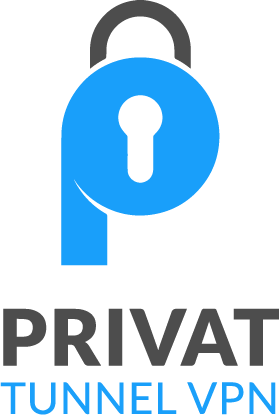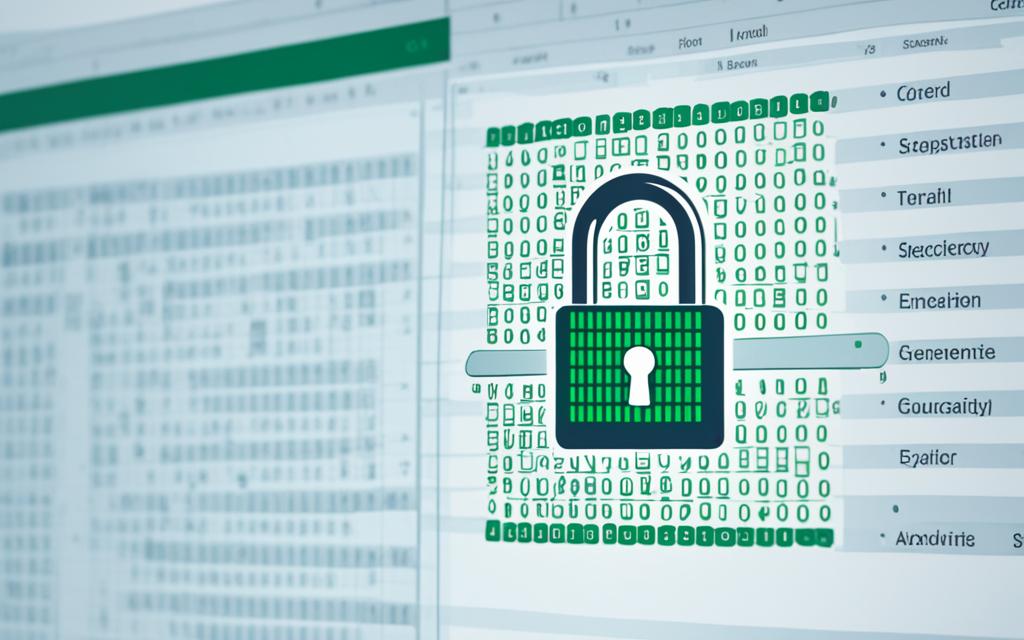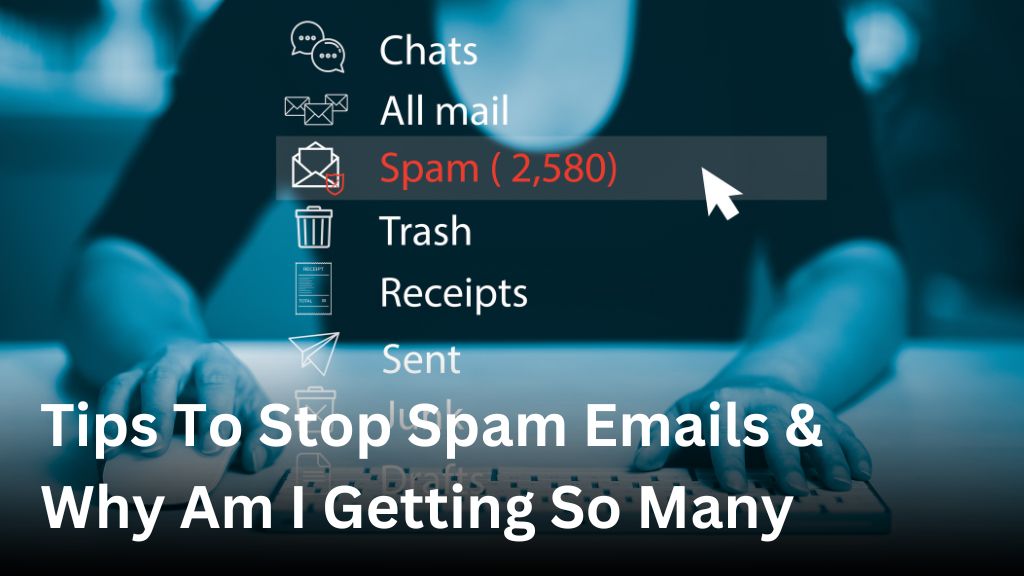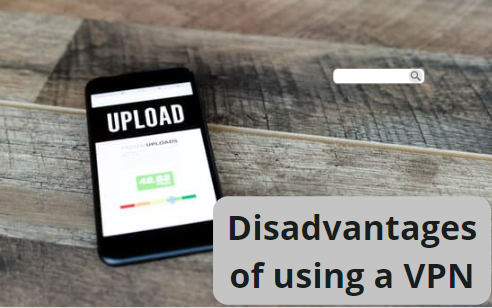How to Encrypt Excel File – Safeguard Your Data Easily
In today’s digital world, keeping data safe is critical. Excel spreadsheets hold a lot of private info, like personal details and financial records. So, it’s vital to encrypt these files. This is especially true for companies following strict data protection laws such as GDPR or HIPAA. In this guide, we’ll look at different ways to encrypt Excel files. This will keep your important data safe from anyone who shouldn’t see it.
If you want to protect Excel workbook, secure Excel data, or password-protect Excel files, you’re in the right place. We’re going to show you how to encrypt Excel sheets and keep your office data private. We’ll talk about many methods, from file-level encryption to using the cloud. This way, you can encrypt sensitive information, stop data breaches, and keep your confidential data safe.
Why Encrypt Excel Files?
Encrypting Excel files is key to keep your organization’s secrets safe. This helps prevent data leaks and makes sure you follow the rules. It’s all about making sure your important Excel files are secure.
Protect Sensitive Information
Excel files hold secrets – like finance data and client info. Encrypting them means only allowed folks can get in. It’s critical for businesses with private data about their work or people they serve.
Prevent Data Breaches
If bad guys try to steal your data, encrypted Excel files are tough to crack. Encryption helps keep your private data from being lost or seen by the wrong eyes. It’s a smart step to protect your organization from a data breach’s big hit.
Comply with Regulations
Some fields, such as healthcare and finance, must meet strict privacy laws like GDPR and HIPAA. They often require encrypting Excel files to stay okay and avoid big fines. By keeping data safe, you also keep your clients’ trust and follow the law.
File-Level Protection Options
Excel has features to protect your data at the file level. We will look at file encryption and using passwords to control access. Both methods are vital for keeping your info safe.
File Encryption
Encryption in Excel is the key way to lock important files. You can set a password to make sure only those you choose can open it. This way, your private data stays just that – private.
Password to Open or Modify
You can also use passwords in Excel to limit what others can do in a file. It’s great for sharing with others but keeping control. Some can read only, while others can edit, based on the passwords you set.
Choosing between encryption and passwords to protect your file depends on your goals. Encryption stops everyone but you from opening it. Using passwords lets you decide who can do what in the file.
Mark File as Final
Marking an Excel file as final is a great way to protect your work. It tells others not to change it. When we do this, the file becomes read-only, so it can’t be edited. This is perfect for sharing finished projects or reports without worrying they’ll be altered.
This action stops others from changing the file’s data or design. It keeps everything exactly as you left it. This way, your work stays safe, and everyone sees it the way you meant them to.
It’s easy to mark an Excel file as final. This means we can safely share our work. We know it won’t be messed with, keeping our data secure.
Restrict Access with IRM
If your organization uses Information Rights Management (IRM) to set up permissions, you have a strong tool. This tool lets you limit access and control how Excel files are used. With IRM, you can give different permissions to users or groups. For example, some may get only read-only access while others can edit the file.
With IRM, your sensitive Excel data stays secure. You decide who sees it and who can make changes. For instance, you could let certain team members view the data but only let the management team edit it. This way, only those who should see the information can. It minimizes the chance of someone not authorized changing or leaking your data.
IRM is adaptable and strong. It helps you set detailed permissions and makes managing them easy. You can use it for protecting any important data in your Excel files. IRM provides the security and control needed to keep your sensitive data safe.
| IRM Permission | Description |
|---|---|
| Read-only | Users can view the Excel file but cannot make any changes. |
| Edit | Users can open, modify, and save changes to the Excel file. |
| Restrict Access | Limits access to the Excel file to only authorized individuals or groups. |
Using IRM’s detailed access controls ensures your Excel data is used the right way. This strong solution lets you restrict access and maintain information rights management (IRM). You can apply specific permissions to your critical sheets. This way, your data is safe from those not allowed to see or change it.
Add Digital Signatures
Excel lets us put digital signatures on our files. This helps make sure the data is safe and real. A digital signature proves a file is from a safe place and hasn’t been changed. We need a special certificate to add these signatures. They’re great for important business documents or contracts. It makes them more trusted.
Digital signatures are key for making Excel files safer. They check the original and make sure no one has changed them. For any file with secret info or that’s really important, this is vital.
To add a digital signature in Excel, first get a certificate from a trusted place. This certifies the file’s authenticity digitally. Then, using the certificate, we can sign our Excel workbooks. This adds another level of safety.
Digital signatures are an excellent way to keep our data safe. They show others they can trust what we share. For business deals, money logs, or any sensitive Excel stuff, digital signatures boost safety and reliability.
Workbook-Level Protection
Excel’s workbook-level protection keeps your data safe. It offers strong tools to control who can see or change your Excel files. These tools help protect your important data and how it’s organized.
Lock Workbook Structure
You can lock your Excel file’s structure with a password. This stops others from changing how the file is set up. They can’t add, move, or delete any parts. Your workbook remains the same, even if shared with others.
Prevent Worksheet Modifications
You can also stop users from changing specific worksheets. This includes not letting them delete or change the data in rows and columns. It ensures your data remains accurate and trustworthy even with multiple people working on it.
Using workbook-level protection is key when you share your work with others. It keeps your data safe and the file’s layout secure. This is important for working together on projects while keeping everything in order.
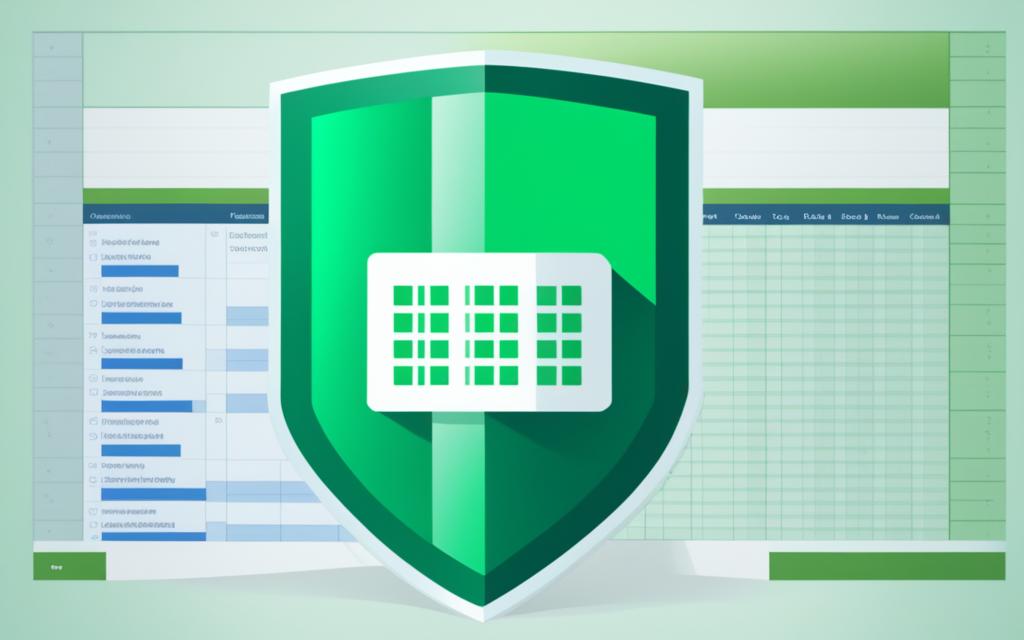
Worksheet-Level Protection
Excel’s worksheet-level protection lets us control who can do what in each sheet. This is key for keeping our data safe and the user experience smooth.
Control User Actions
It helps us say what users can do. They might only add rows or columns, for example. This stops them from accidentally changing important data.
Protect Cells and Ranges
We can also lock specific parts of the sheet from being changed. This is great for keeping the formulas and key parts of our sheets safe. It keeps our data reliable and makes sure important parts aren’t changed by mistake.
With the right settings, we can balance keeping data safe and allowing people to work together in Excel. We can pick what users are allowed to change, keeping everything in order.
how to encrypt excel file
Keeping your sensitive data safe is key. Encrypting your Excel files does just that. Let’s look into two ways to do this, ensuring your private info stays private.
Encrypt in Excel (Windows and Mac)
You can secure your files right in Excel. Just click on File > Info > Protect Workbook > Encrypt with Password. This locks your file with a password. It’s an easy way to keep your private data away from others.
Encrypt in Cloud Storage
Store your Excel files in a safe cloud, like Proton Drive, for another approach. Such services offer strong encryption. This way, your files are safe, even on someone else’s server. Plus, you can decide who sees them by adding share passwords.
Whether through Excel or a trusted cloud, encrypting your files is vital. It keeps out unwanted eyes, safeguarding your data from harm.
Managing Passwords Securely
Keeping your passwords safe is key to protecting Excel files with encryption. We’ll look at two main ways to do this well. These steps will help keep your data safe.
Use Password Manager
Proton Pass is a trusted password manager you can use. It lets you make, store, and remember strong passwords for your Excel files. With a password manager, you keep your passwords safe and easy to find.
Create Strong Passwords
Making tough passwords is vital for the safety of your files. Don’t pick easy words, personal things, or simple patterns. Go for long, random mixes of letters, numbers, and characters. This choice makes your Excel files safer from attacks.
It’s crucial to manage your passwords well, with a manager and strong passwords. Doing so protects your Excel files. It makes sure your important info stays safe from those who shouldn’t have it.
Choosing the Right Protection Level
When protecting your Excel files, choose the right security level. Excel has many features to keep your important data safe. Choose the best mix of security options to match your needs.
File-Level for Access Control
For who can open and change a file, use file-level security. It’s perfect for files you want to keep private. With the right settings, you stop people who shouldn’t see or change the file.
Workbook-Level for Structure
To keep your workbook’s structure, use workbook-level protections. It stops others from changing the file’s overall look. This is great for sharing files while making sure they stay organized.
Worksheet-Level for Granular Control
If you need detailed control over parts of the workbook, use worksheet-level protection. This lets you choose what actions are allowed. You can set it to edit some parts but not others. This keeps your data safe and in the right hands.
Think about what security your Excel files need. Find a good balance that keeps data safe and lets users work effectively. This way, your important info stays secure without causing trouble for users.
Conclusion
Encrypting Excel files is very important. It keeps our sensitive data safe. Excel has many ways to protect our files. This includes encrypting the whole file and locking specific parts with a password. It’s key to use these protections smartly to keep our data secure. This can stop people who shouldn’t see our data from getting it.
Always using a strong password is crucial too. A good password manager can help with this. They make it easy to have unique passwords for each file. This makes sure our encrypted files stay safe.
Thanks to this article, we now know how to protect our Excel files better. Keeping our organization’s private data secure is a big job. But, with excel file encryption and strong password management, we can do it. This is important for data security and data privacy.
Excel has many features to protect our information. Knowing how to use these can help us follow the rules on data privacy. Being proactive about security is the best way to keep our important data safe. This way, we make sure only the right people can access it.